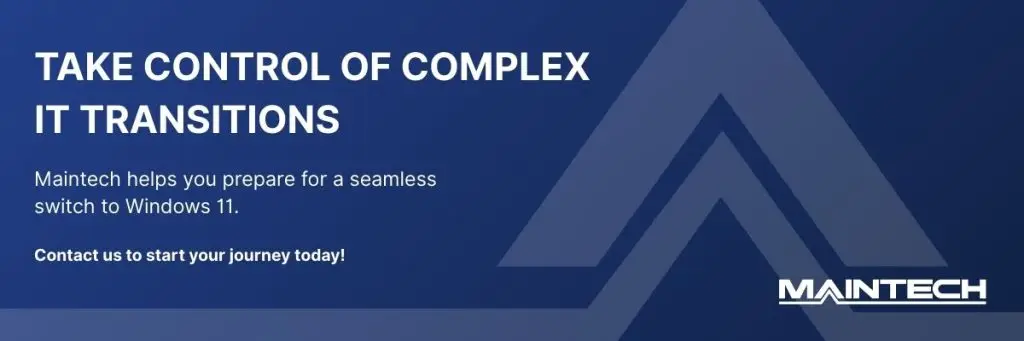Enterprises are racing against the clock to prepare for the transition to Windows 11, as the end of Windows 10 support looms in October 2025. However, long before you can even begin to think about installation, you need to consider this: Successful migration starts with a clear understanding of which devices are ready for the upgrade and which ones aren’t.
For companies with 500 or more end users, that’s no small task. Early preparation is the key to a smooth rollout, and the first step is assessing your existing device inventory.
It’s worth asking yourself:
- Are your endpoints compatible with Windows 11?
- Can your critical business software run without disruption?
- What about your peripheral devices?
In this quick-start guide, we’ll walk you through everything you need to evaluate Windows 11 compatibility across your environment—so you can plan your Windows 11 migration with clarity.
Understanding Windows 11 Compatibility
It’s essential to understand what Microsoft now expects from your hardware and software. Unlike past upgrades, Windows 11 comes with more stringent requirements designed to enhance security and performance – this means many devices that ran Windows 10 effortlessly might not make the cut.
At the core of these requirements are three key upgrades:
- TPM 2.0 (Trusted Platform Module) – a hardware-based security feature that supports encryption and protects sensitive data.
- Secure Boot – a BIOS setting that prevents unauthorized software from loading during startup.
- Modern processors – only specific CPUs released in recent years are officially supported, with older chipsets often excluded.
Even if your device appears to be running fine, missing just one of these elements could mean it’s ineligible for the upgrade – or worse, vulnerable post-installation. That’s why performing a detailed compatibility check across your environment is a critical first step.
Key Areas to Assess for Compatibility
Once you have an understanding of the system requirements, the next step is a thorough evaluation of your current IT environment. A successful Windows 11 migration hinges on identifying which devices, software, and peripherals meet the standards – and which don’t.
Hardware Requirements
Start by confirming that each device in your organization meets the baseline specs for Windows 11:
- Processor: A compatible 64-bit CPU with at least 1GHz and 2 or more cores.
- RAM: Minimum 4GB (8GB or more recommended for enterprise environments).
- Storage: At least 64GB of available disk space.
- TPM 2.0: This hardware security chip must be present and enabled.
- UEFI and Secure Boot: BIOS settings should support Secure Boot for added protection.
Even a single missing component can block a device from upgrading, which is why early compatibility checks are so important.
Software Compatibility
Beyond hardware, you need to confirm that the applications your teams rely on—legacy or industry-specific tools in particular—will run smoothly on Windows 11. Some older software may need updating, patching, or even outright replacing.
Peripheral Compatibility
Don’t overlook devices like printers, scanners, payment terminals, and specialized input hardware. These often rely on manufacturer drivers that may not yet be optimized for Windows 11. Incompatibilities here can interrupt workflows, especially in departments like finance, HR, or customer service.
By assessing all three areas—hardware, software, and peripherals—you reduce rollout risks and avoid mid-project surprises that can delay your enterprise migration.
Using the Windows PC Health Check Tool
For a quick, automated way to test individual devices, Microsoft’s PC Health Check tool is a really helpful starting point. It scans a device and determines whether it meets the minimum requirements for Windows 11.
To use it:
- Download the PC Health Check Tool from Microsoft’s official website.
- Run the application on a device.
- The tool will tell you straight: either the device is ready for Windows 11 or it isn’t.
- If it isn’t, you’ll see a breakdown of which components fall short.
While this tool is useful for spot-checking individual machines, it does have limitations for large organizations. It doesn’t offer batch processing or fleet-level reporting, which makes it less effective for environments with hundreds, or even thousands, of endpoints.
That’s where Maintech steps in. We help enterprises move beyond the basics by offering scalable, automated compatibility checks across your entire infrastructure, with no manual testing required.
How to Manually Check Device Compatibility
Automated tools like the PC Health Check are great when you need quick answers, but sometimes a manual review is necessary. This is particularly true if you want to double-check borderline cases or make sure settings like TPM and Secure Boot are properly configured.
Here’s a simple manual checklist for IT teams:
1. Processor
-
- Open Settings > System > About and check your processor model.
- Compare it against Microsoft’s list of supported CPUs for Windows 11.
2. RAM & Storage
-
- Still in Settings > System > About, check that the system has at least 4GB of RAM.
- Then go to Settings > System > Storage to confirm you have at least 64GB of available space.
3. TPM 2.0
-
- Press Windows + R, type tpm.msc, and hit Enter.
- Check the TPM version under Specification Version. It must be 2.0.
4. Secure Boot & UEFI
-
- Access the BIOS/UEFI settings on startup (often by pressing F2, F10, or DEL during boot).
- Make sure Secure Boot is enabled, and the system is using UEFI instead of Legacy BIOS.
These manual steps ensure a thorough compatibility check and are especially useful when diagnosing issues or validating critical business devices. However, many businesses don’t have time to go device-by-device. That’s why we offer enterprise-grade assessments that automate this process, saving time while delivering accuracy at scale.
Managing Compatibility Across Multiple Devices
At scale, the most efficient approach to a Windows 11 migration is using centralized tools that can scan and report on compatibility across your entire fleet of devices. Microsoft solutions like Intune, System Center Configuration Manager (SCCM), or Endpoint Analytics allow IT teams to:
- Inventory device specs in real time
- Identify incompatible systems
- Flag critical gaps in hardware or software
- Generate reports for informed planning
But setting up and configuring these tools effectively takes experience – and that’s where Maintech steps in.
We support enterprises with:
- Automated compatibility checks across all devices
- Custom reporting dashboards
- Prioritized action plans for upgrade or replacement
- Insights into software, hardware, and peripheral readiness
With our help, you gain clear visibility into what’s ready, what needs attention, and how to get there – all without slowing down your business operations.
The Benefits of Early Compatibility Assessment
Timing is everything when it comes to a successful Windows 11 migration. Getting the compatibility check done early in your planning process gives your team the insight needed to avoid unnecessary disruption and unplanned expenses.
1. Avoid Last-Minute Hardware Surprises
By identifying non-compliant devices upfront, you can budget and schedule upgrades or replacements well ahead of the migration deadline – eliminating panic purchases or rushed decisions.
2. Streamline Deployment Planning
Knowing which devices are ready allows you to organize your rollout in phases, prioritize business-critical departments, and focus IT resources where they’re needed most.
3. Prevent Downtime and User Frustration
Incompatible hardware and software can lead to failed installations, security issues, and lost productivity. Early assessments reduce the chance of surprise roadblocks that impact your users.
4. Save Time and Money
The earlier you catch issues, the cheaper they are to resolve. Proactive assessments protect your bottom line and ensure a smoother migration.
At Maintech, we work closely with your IT team to turn assessments into actionable strategies and set you up for success long-term.
How Maintech Can Help
At Maintech, we specialize in helping enterprises take control of complex IT transitions – including full-scale Windows 11 migrations. With decades of experience managing large environments, our team delivers the tools, insights, and support your business needs to move forward with confidence.
Here’s how we support your organization:
- Comprehensive Compatibility Assessments
We analyze your entire device landscape—hardware, software, and peripherals—to identify what’s ready for Windows 11 and what isn’t. - Automated, Scalable Checks
Using enterprise-grade tools, we eliminate the need for manual testing across hundreds or thousands of machines. Our automated approach saves time and reduces errors. - Detailed Reports and Action Plans
We provide clear, easy-to-use documentation outlining device readiness, upgrade paths, and recommendations for replacement or remediation. - Tailored Migration Support
Every business is different. We offer customized services aligned with your infrastructure, timeline, and risk tolerance.
If your IT team is stretched thin or you simply want to make sure no detail gets overlooked, Maintech is here to guide the process from start to finish.
Take the Guesswork Out of Windows 11 Compatibility
It pays to be prepared ahead of the end of support for Windows 10. By conducting a thorough compatibility check now, your organization can avoid last-minute disruptions, reduce upgrade costs, and ensure a seamless Windows 11 migration across every endpoint.
With expert support from Maintech, you’re not left to handle it alone. Our enterprise-level assessment tools and expert team are here to help you evaluate your infrastructure and build a smart, scalable upgrade path – on your terms.
Ready to take action? Contact us today!